GIOTTO
|
Giotto is a software that corrects, customizes the quality of the images quickly and easily directly in your Video View. This will allow you to create an archive for presentations or where to draw on for a direct dialogue with various customers or suppliers. Programs for control and measures in the industrial sector don't often give much importance to the quality of the images; with Giotto you can correct them, straighten, crop, add or remove color, brightness, contrast or even turn them into black and white, invert colors to better highlight certain details. The original images will never be lost because a new folder containing the elaborated images will be created. The software shows 5 main windows:
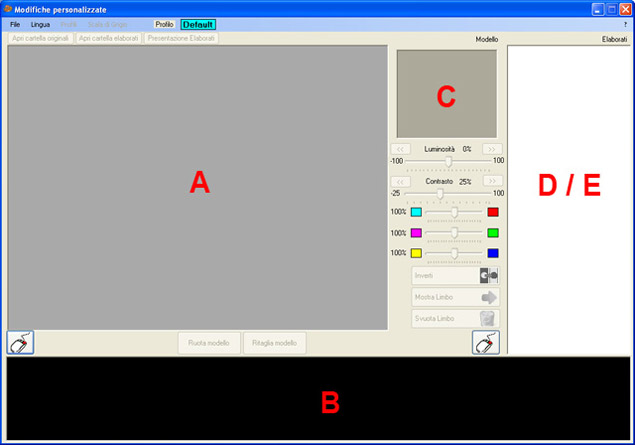 AVAILABLE FUNCTIONS File ➤ Open ➤ Only a Photo The image will be proposed in the main window (A) and in the model window (C). File ➤ Open ➤ All Photo in the same directory The image will be proposed in the main window (A) and in the model window (C), and all the imagesin the folder appear in the window (B). Language ➤ Italian/English Set the program language Profiles By "profile" we mean the group of settings (color, brightness, contrast, etc.) to be applied to one or more images. Example: Each material needs special video settings to optimally show its surface, for brass you need more brightness and contrast, for aluminum you may need less contrast and yellow color. If there are many photos of the same type of material to be corrected, once only one photo is corrected with the optimal parameters, these can be saved in a profile, which can be used to correct other photos much faster if needed. You can create an infinite number of profiles (to match the type of image or the client/supplier), edit or delete them. The creation of the profile is very simple: you have to enter its name in the window and automatically all the parameters present at that moment are saved. The selected profile will be displayed in the menu bar. Gray scale You can transform the image into black and white. Correction brightness, contrast and color of the image Once you have opened one or more photos and selected the one you want to correct, use your experience to judge whether it is light or dark, then use the Brightness parameter to increase or decrease the value. When the brightness seems good (for non-experts: the white parts of the image must have a minimum of detail) you make a Contrast correction. Colors need correction if they appear faded. Clicking on the Model image cancels all corrections if you are not satisfied with the result. Various progressive corrections can be saved in the Limbo window, at the end choose the one to be saved in the Elaborates (right click by selecting Export as elaborated). To view the images saved in the Elaborated you must click the button Hide Limbo. If the corrected image is better than the original, but does not completely satisfy you, you can restore it as a Model by selecting it from the Elaborated (or from Limbo), and then start making corrections again. If you want to revise all the images in the Elaborated to have greater visibility and continuity between similar images, click on the Elaborated Preview button under the menu bar. |
